Reading using a different application
If you prefer to use another application to read an ebook borrowed from your library on your tablet or smartphone, you can do so. You need to download the borrowed ebook file from the web interface and then open it with your e-reading application. An Adobe ID is also required. Follow the steps below for instructions.
The reading application used must be compatible with EPUB and PDF formats and must be able to read files protected by Digital Rights Management (DRM). See the Compatible Devices and Applications section below for a list of compatible applications.
The following procedure presents the PocketBook Reader application, but the instructions are essentially the same if you are using another reading application that supports ACS.
Digital Rights Management (DRM) is a protective measure built into an ebook and designed to protect it from copyright infringement. It controls the various parameters of the digital loan, including its duration. Two DRMs are used in e-lending.
To read an ebook protected by ACS (the Adobe Content Server DRM), you must have an Adobe account, which you can sign-up for free, and a compatible e-reading application (see Compatible reading devices and applications).
The LCP DRM (Licensed Content Protection) is an open solution developed by the Readium Foundation, which includes more than 80 members of the publishing industry. If you are using the Cantook application on your iOS or Android mobile device, this is the DRM that is used.
An Adobe ID is a free account that allows you to open DRM-protected books and read them on multiple devices, provided that each device is authorized with the same Adobe ID.
Creating an Adobe ID
If you already have an Adobe ID, skip this step and head to the step Installing PocketBook Reader below.
An Adobe ID is a free account that allows you to open ebooks protected by ACS. This DRM controls various parameters of e-lending, such as loan duration.
- Go to the Adobe login page at https://account.adobe.com/.
- Click on Create an account.
- Fill out the form and jot down the email address and password you used to sign up. Read the terms of use and click Create an Account.
Your Adobe ID is the email address with which you signed up. Please remember to write it down along with the password you chose. This information will be required to configure all applications and devices that require an Adobe ID to read ebooks.

Installing PocketBook Reader
If you have already installed the e-reader application and entered your Adobe ID, skip to Borrowing and downloading an ebook below.
Install the PocketBook Reader application.
- Search for PocketBook Reader application on Google Play or the App Store.
- Tap Install.
- Once the installation is complete, tap Open to launch the application.
Please note that the PocketBook Reader application does not allow early returns of borrowed ebooks. The ebook will automatically be returned at the end of the borrowing period. The application also does not support audiobooks borrowed from your library
Entering your Adobe ID in the e-reading application
To read ebooks borrowed from your library, you must enter your Adobe ID in the PocketBook Reader application.
- From the application's home screen, ignore the email request and tap the return icon in the upper left corner of your screen.
- Go to the Settings section.
- Tap Accounts.
- Tap Adobe DRM.
- Enter the email address and password used in the step Creating an Adobe ID, above.
- Tap Log in.
Your application is configured to read ebooks borrowed from your library. You will not need to repeat the previous steps.
Borrowing and downloading an ebook
Visit your library via your device's Web browser.
- In your device's Web browser, browse your library's catalogue to find the book you want to borrow.
- In the search results page or the book's detailed record, press the Borrow button.
- Press the Confirm your loan button.
- Click on the Reading on a e-readers option to download the ebook file. You can also download the file by following the link sent to you by email.
The downloaded file will have a .acsm extension due to the DRM.
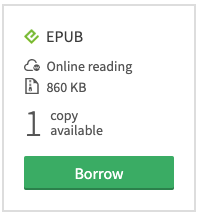
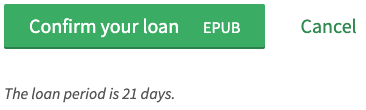
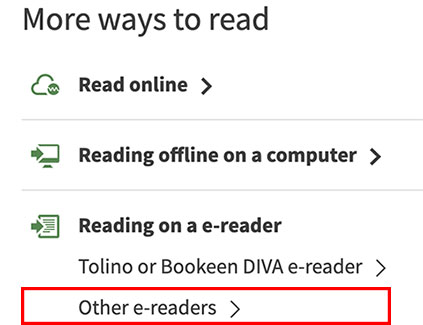
Opening an ebook in the e-reading application
Now that the PocketBook Reader application is configured on your device, you can open the ebook you borrowed from this application.
- Once the ebook is downloaded, a display will ask you to open the file with the .acsm extension. Press Open.
- If the PocketBook Reader application is not selected by default, select it.
- Press Always if you want all ebooks to open in this application in the future. Otherwise, press Once to open the ebook in the PocketBook Reader application this one time.
An ebook can be read on different devices:
- a computer;
- a dedicated reading device or e-reader;
- a tablet;
- a smartphone.
To read an ebook borrowed from your library, your device and the reading application you use must be EPUB and PDF compatible. They must also be able to read a DRM (Digital Rights Management) protected file. This page lists the major devices and reading applications that are compatible with e-lending. To learn more on how to borrow and read an ebook on your device, see our quick start guide for your device.
EPUB is an open format standardized by the World Wide Web Consortium (W3C) based on the XML language. It is designed to simplify on-screen reading. Its main advantage is dynamic reformatting, where the layout of text and images adjusts automatically when the font size is changed. This format ensures comfortable reading on any device, whether on a computer, a reader, a tablet or a smartphone.
Created by Adobe, the PDF format is now an open format standardized by the International Organization for Standardization (ISO). This format guarantees uniform layouts (fonts, images, etc.) regardless of the medium on which the file is read. PDFs offer comfortable reading on a computer and most tablets but makes reading on an e-reader or smartphone more difficult, if not impossible.
Digital Rights Management (DRM) is a protective measure built into an ebook and designed to protect it from copyright infringement. It controls the various parameters of the digital loan, including its duration. Two DRMs are used in e-lending.
To read an ebook protected by ACS (the Adobe Content Server DRM), you must have an Adobe account, which you can sign-up for free, and a compatible e-reading application (see Compatible reading devices and applications).
The LCP DRM (Licensed Content Protection) is an open solution developed by the Readium Foundation, which includes more than 80 members of the publishing industry. If you are using the Cantook application on your iOS or Android mobile device, this is the DRM that is used.
Tablets are multimedia devices that usually have most of the functions of a laptop computer. On the other hand, e-readers are dedicated reading devices. Their screen uses a display technique, called e-ink, that mimics the appearance of a printed page to lessen visual fatigue caused by reading on a screen. They are generally lighter than tablets and have longer autonomy (several days or even weeks).
E-readers
Compatible e-readers
Devices | EPUB | |
|---|---|---|
Kobo Kobo e-readers and EPUB 3 Kobo e-readers have certain compatibility issues with the EPUB 3 format, which has been on the market since October 2019. They are therefore only fully compatible with titles published before 2019. | ||
NOOK | ||
PocketBook | ||
Bookeen | ||
Tolino | ||
Vivlio | ||
inkBOOK |
Incompatible e-readers
Amazon Kindle
You cannot read an ebook borrowed from your library on Amazon Kindle e-readers (all models).
Tablets and mobile devices
Compatible tablets and mobile devices
All tablets running Android version 7.1.1 and above or iOS version 15 and above are compatible with the Cantook
application.
On Android, our reading applications are only available through the Google Play Store. Since Amazon has its own app store, Amazon Fire tablets do not come with the Google Play Store installed. Thus the only way to access our reading applications on these tablets is by first installing the Google Play Store manually. The installation of this third-party product is complex and falls outside the scope of this documentation.
Non-compatible tablets
A compatible e-reading application must be used (see Compatible mobile applications) to read an ebook borrowed from your library on a tablet. These are downloaded from your tablet's application store (App Store on iOS, Google Play on Android). Some older tablet models do not allow you to download a compatible e-reading application. Such is the case for the following tablets:
- Chromebooks that do not support Android applications (models released before 2019)
- 1st generation iPad
- Microsoft Surface RT and Surface Go
E-reading applications
Compatible desktop applications
| Operating System | Supported Formats | Feature | DRM | Price | |||||
|---|---|---|---|---|---|---|---|---|---|
| Application | MacOS | Windows | Linux | EPUB | Early return | ACS | LCP | Free | |
| Adobe Digital Editions | |||||||||
| Thorium | |||||||||
Compatible mobile applications
| Operating system | Supported Formats | Feature | DRM | Price | ||||
|---|---|---|---|---|---|---|---|---|
| Application | iOS | Android | EPUB | Early return | ACS | LCP | Free | |
| Cantook | ||||||||
| Adobe Digital Editions | ||||||||
| Aldiko Classic | ||||||||
| Bluefire Reader | ||||||||
| Bookari Ebook Reader | ||||||||
| Pocketbook reader | ||||||||
Non-compatible desktop applications
Adobe Reader
You cannot read an ebook borrowed from your library with Adobe Reader, as this software does not support reading DRM-protected files. It is the DRM that controls the various parameters of a digital loan, including its duration.
Non-compatible mobiles applications
To read an ebook borrowed from your library on a tablet or smartphone, you should use a mobile application that can read a DRM protected file. The DRM controls the various parameters of a digital loan, including its duration. Many playback applications do not support DRMs, which is essential for digital library lending. Such is the case for the following applications:
- Apple Books
- Application Kindle
- Application Kobo
- Application Nook
- Application Overdrive
- FBReader
- Moon+ Reader
- Txtr