Installing Adobe Digital Editions on your Mac
If you already have the Adobe Digital Editions application installed on your computer, proceed directly to Entering your Adobe ID in Adobe Digital Editions for Mac.
The Adobe Digital Editions application lets you open ebooks on your computer or transfer them to your e-reader.
1. Determine which version of Adobe Digital Editions you need to install. To verify which version you have if you already downloaded the application:
- Open the Adobe Digital Editions application on your computer.
- Click on Adobe Digital Editions in the menu.
- Click on About Adobe Digital Editions.
- The version is indicated below the name of the application.
If you want to transfer ebooks from your computer to your e-reader, note that versions 4 and 4.5 of Adobe Digital Editions are known to cause occasional file-opening problems with some e-readers. During the process of transferring an ebook from Adobe Digital Editions to an e-reader, an error message may appear saying that the file cannot be opened due to an authorization issue. To avoid this problem, installing the latest version Adobe Digital Editions, version 4.5.12, is recommended.
Clear authorization for your computer
- Open Adobe Digital Editions on your computer.
- Click the Help menu.
- Click Clear Permission...
- Enter your Adobe ID password and click Continue.
- Click Clear Authorization and then click OK.
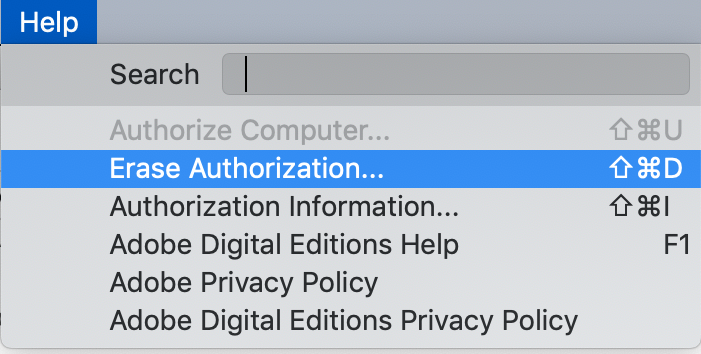
Move the folder containing your Digital Editions documents
- Click on your Mac's desktop.
- Click on the File menu.
- Click on New Finder Window.
- In the Finder window, click on Documents.
- Right-click on the Digital Editions document and select Rename.
- Rename the document so that it is no longer recognized by Adobe Digital Editions and move it to your desktop.
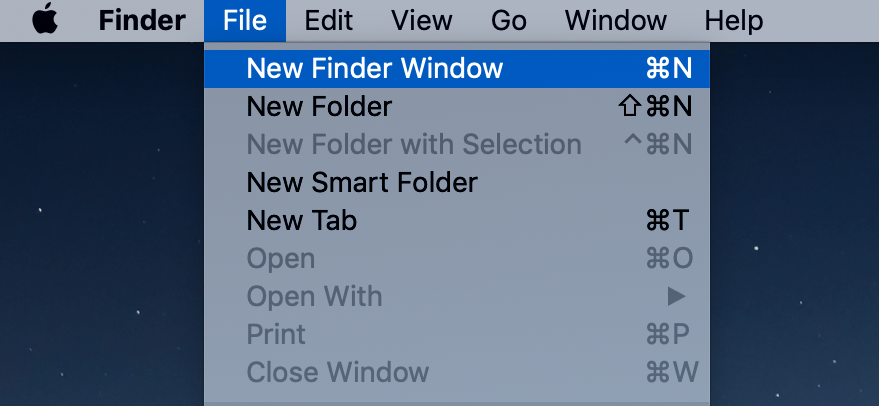
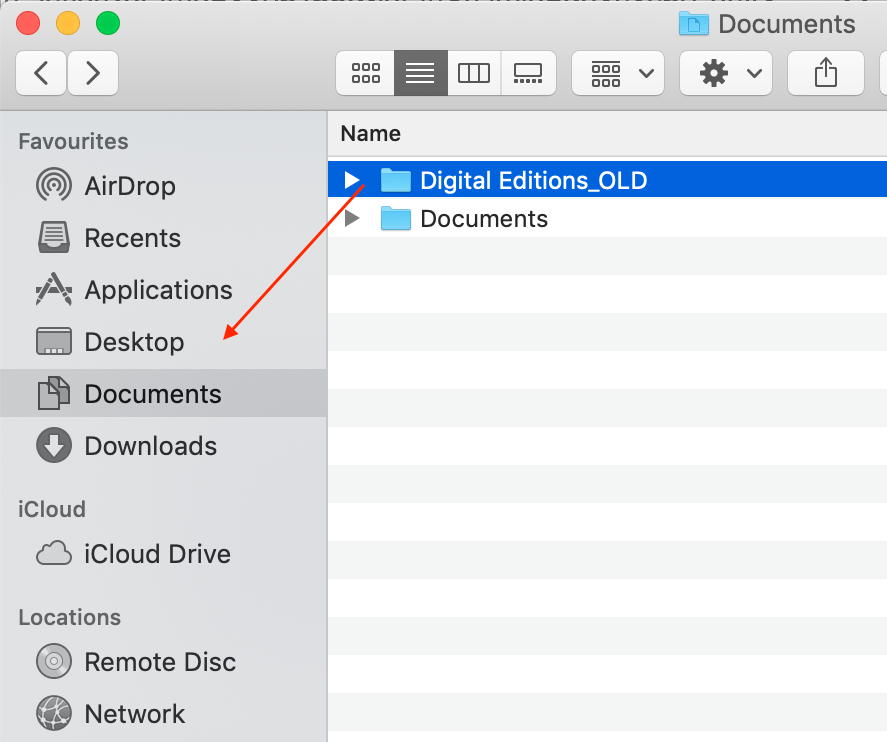
Uninstall Adobe Digital Editions
- In your Finder window, click on Applications.
- Right-click on the Adobe Digital Editions application and select Place in Trash. You can do the same with the shortcut to the application.
- From the application bar on your computer, right-click on your trash can and select Empty trash.
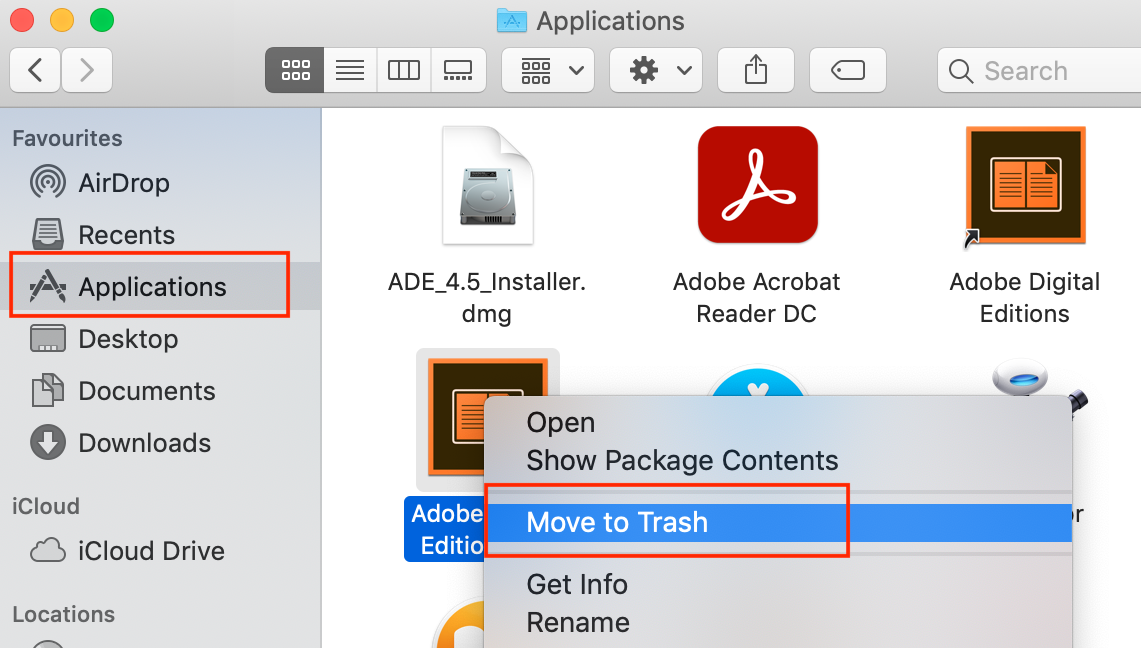
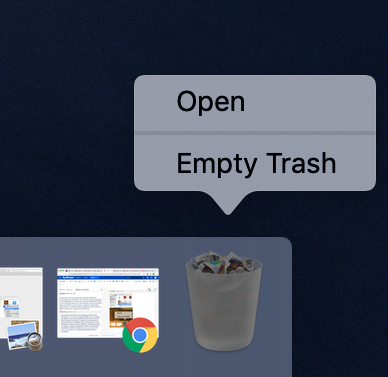
2. To download version 4.5.12 of Adobe Digital Editions for Mac, visit the following page and click the link to download Digital Editions for Windows: https://www.adobe.com/solutions/ebook/digital-editions/download.html.
3. Once the download is complete, click on the installation file from your browser to open it. You can also access your download by opening a new Finder window:
- Click on your Mac's desktop.
- From the menu, click on File.
- Click New Finder Window.
- In your Finder window, click on Downloads.
- Click on the downloaded installation file. The installation file will have a .dmg extension.
4. In the new installer window, click Digital Editions Installer.
![]()
5. Click Continue, then Continue, and then Accept to accept the terms of the software license agreement.
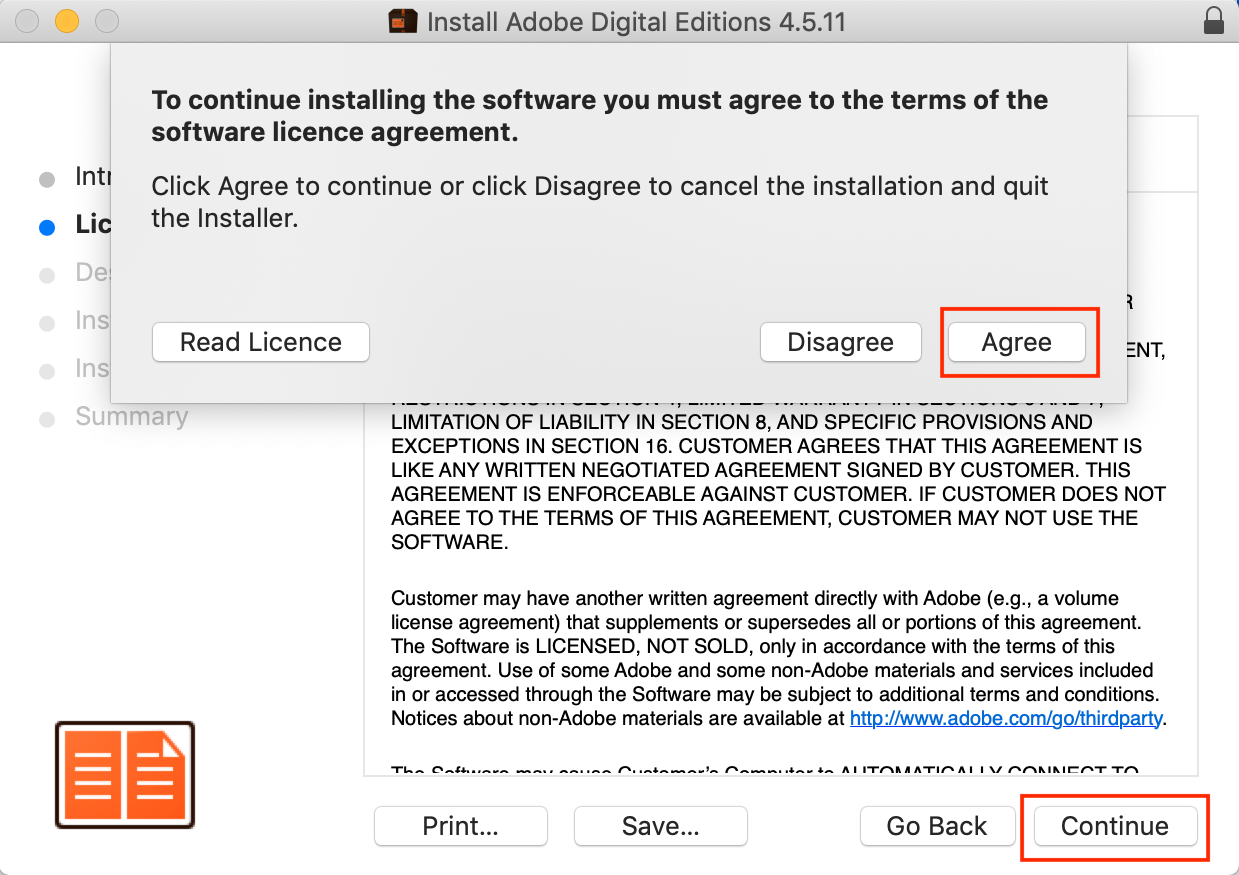
6. Click Continue, then click Install, then enter your Mac's password and click Install Software to begin the installation.
7. Once the installation is complete, click Close to close the installer.